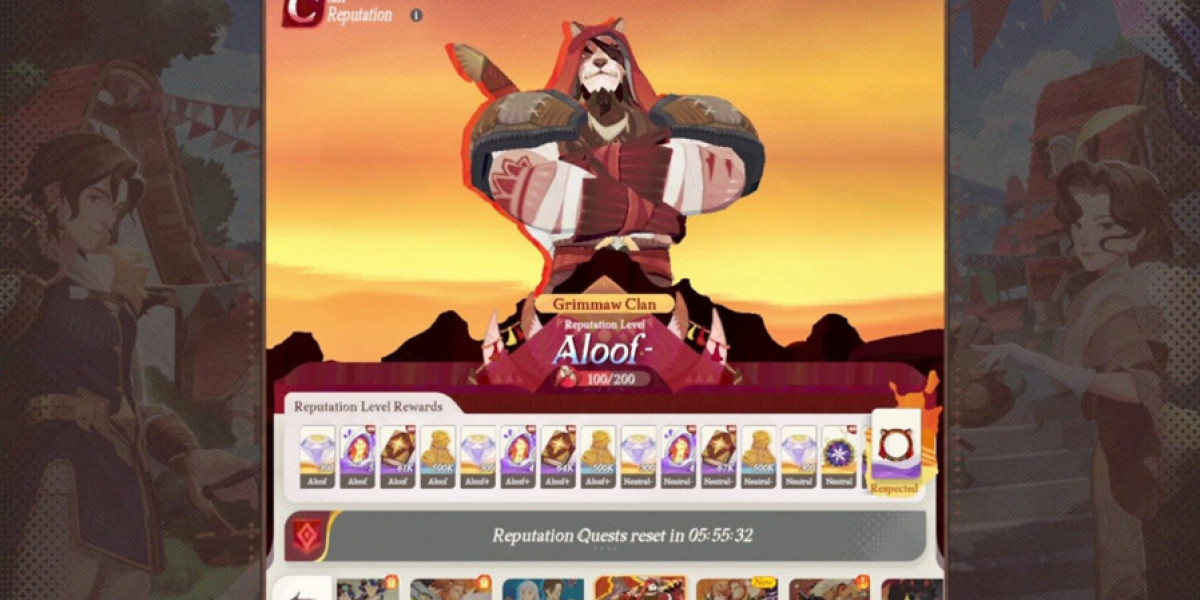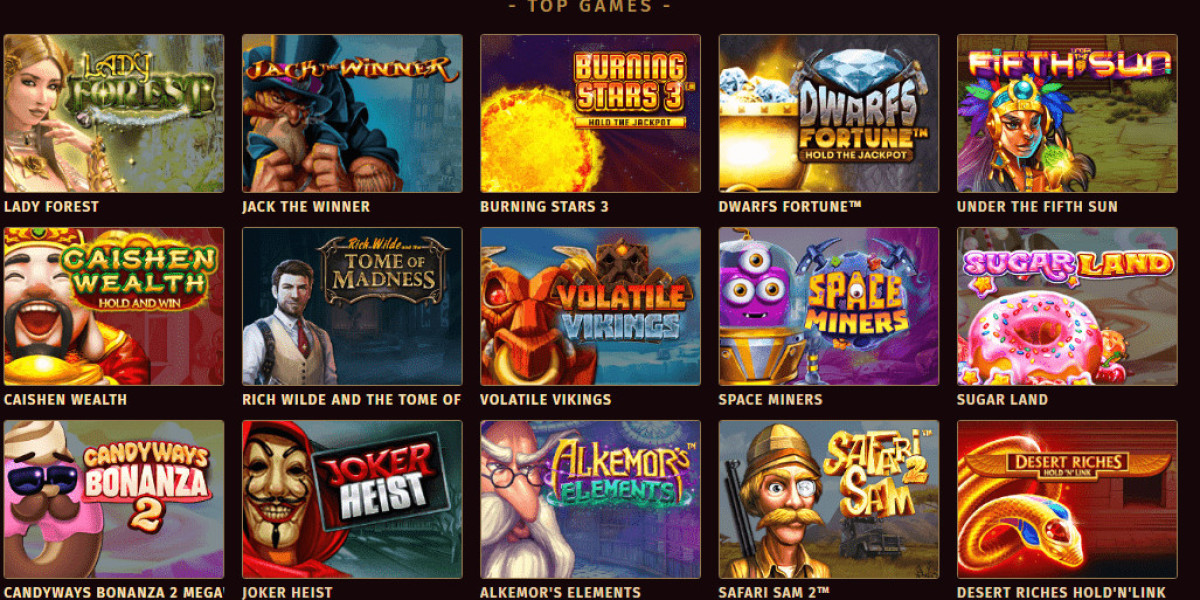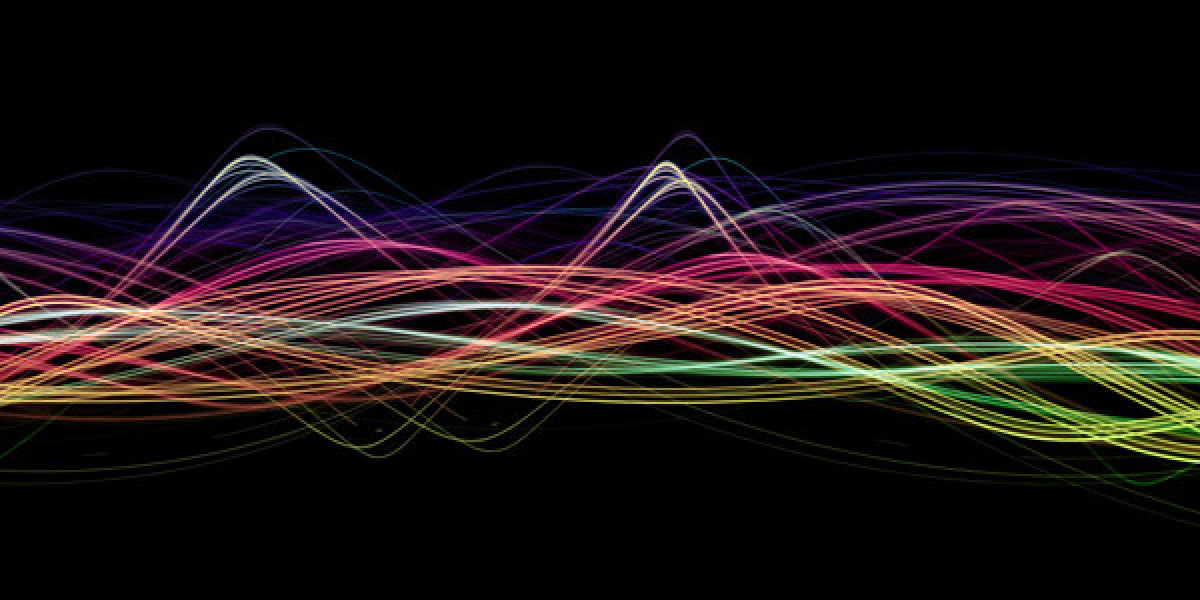Introduction: Why Your DTG Prints Deserve Vector Files
You've seen the disappointing results: a t-shirt design that looked crisp on screen comes out blurry, pixelated, or missing fine details. The problem often isn't with the DTG printer itself, but with the file you sent to it. Unlike traditional printing methods, direct-to-garment printing demands specific file preparation to achieve sharp, vibrant results. This is where learning to create a vector file for DTG printing becomes your most valuable skill. Vector files ensure your designs maintain perfect clarity at any size, from small chest prints to full-back designs. Whether you're launching a clothing line or creating custom apparel, understanding vector file creation separates amateur-looking prints from professional-quality results that make your designs pop.
What Exactly is a Vector File and Why Does DTG Love It?
Before diving into creation, let's understand what makes vector files the gold standard for DTG printing. Unlike the pixel-based images you're probably used to (like JPG or PNG files), vector files use mathematical equations to define shapes, lines, and colors.
Think of it this way: a pixel-based image is like a mosaic made of tiny colored tiles. If you zoom in too far, you see individual tiles rather than the complete picture. A vector file is more like a paint-by-numbers outline—no matter how much you enlarge it, the lines remain sharp and clear because the instructions for recreating it remain the same.
Why DTG Printing Thrives on Vectors:
Infinite Scalability: Enlarge your design without losing quality
Crisp Details: Perfect edges and sharp text at any size
Small File Sizes: Efficient processing and faster printing
Easy Editing: Modify colors and elements without quality loss
Color Accuracy: Precise color control for consistent results
Choosing Your Weapon: Software Options for Vector Creation
You don't need expensive professional software to start creating vector files, though having the right tools certainly helps.
Free and Beginner-Friendly Options
Inkscape: Completely free and surprisingly powerful, perfect for beginners
Vectr: Web-based and simple to learn with basic functionality
Canva: While primarily raster-based, it offers some vector export options
Gravit Designer: Free with professional-level features
Professional Software (Paid)
Adobe Illustrator: Industry standard with complete vector capabilities
CorelDRAW: Powerful alternative to Illustrator with similar features
Affinity Designer: One-time purchase option with professional tools
For beginners, we recommend starting with Inkscape—it's free, well-documented, and has all the features you need to create a vector file for DTG printing without the learning curve of professional software.
The Step-by-Step Creation Process
Creating your first vector file might seem intimidating, but following these steps makes the process straightforward and rewarding.
Step 1: Set Up Your Document Correctly
Begin with the right foundation:
Set your color mode to RGB (not CMYK) for DTG printing
Choose a canvas size larger than your intended print size
Use 300 DPI resolution for optimal quality
Set up layers to keep your design organized
Step 2: Create or Import Your Design
You have two main approaches:
Create from scratch using shape tools and pen tools
Trace an existing image using auto-trace functions
Step 3: Build with Shapes and Paths
Use these fundamental tools:
Shape Tools: Create basic geometric forms
Pen Tool: Draw custom shapes and paths
Type Tool: Add text that remains editable
Path Operations: Combine and modify shapes
Step 4: Apply Colors Thoughtfully
Consider DTG-specific color needs:
Use solid colors rather than gradients for best results
Remember that white ink will be printed separately
Consider how colors will interact with your garment color
Test how your design looks on both light and dark backgrounds
Design Considerations Specific to DTG Printing
DTG printing has unique characteristics that should influence your vector file creation.
Understanding White Ink
Unlike traditional printing, DTG requires special handling of white areas:
White elements print as separate layers
Designs on dark garments need a white underbase
Transparent areas become the garment color
Plan your color strategy based on shirt color
Size and Placement Matters
Consider how your design will wear:
Larger designs require more ink and affect garment feel
Placement impacts how the design wears over time
Consider the garment's seams and curves in your layout
Test different sizes to find the perfect proportions
Detail and Resolution
DTG can handle impressive detail, but within limits:
Extremely fine lines may not print consistently
Small text below 10 points may become unreadable
Complex patterns should be tested at actual size
Remember that fabric texture affects fine detail appearance
Common Beginner Mistakes and How to Avoid Them
Learning to create a vector file for DTG printing involves overcoming some common pitfalls.
Using Too Many Colors
Mistake: Creating designs with dozens of subtle color variations
Solution: Limit your color palette and use flat colors
Why: DTG works best with defined, separate color areas
Ignoring File Organization
Mistake: Throwing everything on one messy layer
Solution: Use layers and groups to organize elements
Why: Makes editing and troubleshooting much easier
Overcomplicating Designs
Mistake: Trying to recreate photographic detail with vectors
Solution: Embrace the simplicity that makes vectors powerful
Why: Complex vectors can become difficult to print and edit
Preparing Your File for the Printer
Once your design is complete, proper export and preparation ensure perfect printing results.
Export Settings for DTG Success
Use these optimal settings:
File Format: PDF or SVG for best compatibility
Resolution: 300 DPI minimum
Color Mode: RGB
Background: Transparent unless specifically needed
Bleed: Include if your design goes to the edge
Pre-Flight Checklist
Before sending to print, verify:
All text converted to outlines/paths
No stray points or open paths
Colors are consistent and correctly assigned
File is saved in compatible format
Design looks correct at actual print size
Troubleshooting Common Vector Issues
Even with careful creation, you might encounter these common problems.
Font Issues
Problem: Text doesn't appear correctly for the printer
Solution: Convert all text to outlines before exporting
Prevention: Always convert text as final step before saving
Color Inconsistency
Problem: Colors print differently than they appear on screen
Solution: Use color swatches and communicate with your printer
Prevention: Request a printed color sample before full production
File Size Problems
Problem: File is too large or too small for processing
Solution: Optimize complex paths and reduce anchor points
Prevention: Regularly simplify paths during creation process
Advanced Tips for Better Results
Once you've mastered the basics, these techniques will elevate your vector files.
Using the Right Tools for the Job
Pen Tool Mastery: Learn to create smooth, efficient paths
Shape Builder Tools: Quickly combine and divide shapes
Path Simplification: Reduce unnecessary anchor points
Global Colors: Make color changes across entire designs
Optimizing for Different Garments
Heavy Cotton: Simpler designs often work better
Performance Fabrics: Consider how stretch affects your design
Light vs. Dark Garments: Adjust your color strategy accordingly
Different Garment Types: Adapt sizing for hats, sleeves, or pockets
Working with Print Providers
Understanding how to communicate with your DTG printer ensures they can work effectively with your files.
What Printers Need from You
Provide clear information about:
Your intended print size and placement
Garment type and color
Any special effects or considerations
Your quality expectations and timeline
Building a Good Relationship
Start with a test print before large orders
Ask for their specific file requirements
Be open to their suggestions for improvement
Communicate clearly about any issues or concerns
Conclusion: Your Path to Professional DTG Results
Learning to create a vector file for DTG printing might seem challenging at first, but the investment pays off in consistently professional results that make your designs stand out. The clarity, scalability, and versatility of vector files make them indispensable for anyone serious about creating quality custom apparel.
Remember that perfection comes with practice. Your first vector files might not be perfect, but each attempt teaches you something new about how shapes, colors, and composition work together in the unique context of garment printing. The skills you develop will serve you whether you're creating designs for personal projects, building a clothing brand, or offering printing services to others.
The world of DTG printing offers incredible creative possibilities, and vector files are your ticket to accessing them fully. Embrace the learning process, start with simple designs, and gradually build your skills. Before long, you'll be creating files that print perfectly every time, bringing your creative visions to life on fabric with the crisp, clean quality that only proper vector files can deliver. Your journey to professional DTG results starts with mastering vector creation—and that journey begins now.