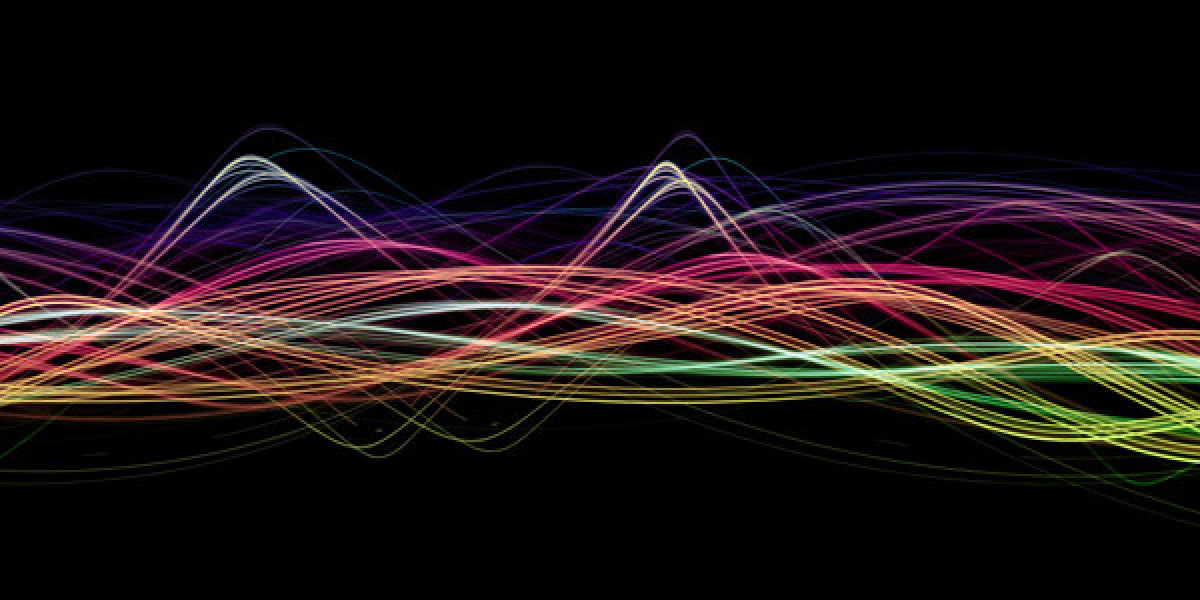If your current website feels outdated, slow, or just doesn’t capture your brand anymore, migrating to Squarespace might be the best decision you make in 2025. Squarespace offers an all-in-one platform that handles design, hosting, security, and even eCommerce — all wrapped in a beautiful, user-friendly interface.
But the question is: how do you actually move your old site to Squarespace without losing content, SEO rankings, or sanity? In this guide, we’ll walk you step by step through the migration process — and share a Squarespace discount code so you can save money while you’re at it.
Step 1: Audit Your Current Website
Before you start moving content, spend a little time auditing your current site. Make a list of:
Key pages (Home, About, Services, Contact, Blog)
Blog posts or articles worth keeping
Media assets (images, PDFs, videos)
URLs that drive the most traffic
This helps you decide what’s worth transferring and what you can leave behind. If you’re switching from WordPress, Wix, or Blogger, this inventory will be your roadmap.
Step 2: Choose the Right Squarespace Plan
Squarespace offers several plans — from basic personal sites to advanced eCommerce setups. Choose one that matches your goals:
Personal Plan: Ideal for simple portfolio or personal sites.
Business Plan: Perfect for small business owners.
Commerce Plans: For full-scale online stores.
Before subscribing, don’t forget to apply a Squarespace discount code at checkout to instantly save on your first payment.
Step 3: Import Content to Squarespace
Squarespace provides import tools for major platforms like WordPress, Blogger, and Shopify. Simply:
Go to Settings → Import/Export.
Choose your current platform.
Upload the exported file (usually XML or CSV).
Squarespace will automatically bring in your posts, images, and structure. You may need to manually adjust formatting to fit your new template.
Step 4: Select and Customize a Template
Now comes the fun part — design. Squarespace’s Fluid Engine editor lets you drag and drop blocks, resize columns, and preview your site in real time.
You can:
Change fonts and colors easily.
Add video backgrounds or parallax effects.
Re-order sections for better flow.
Your site will look modern, mobile-friendly, and lightning-fast.
Step 5: Redirect Old URLs
To preserve your SEO, set up 301 redirects from your old URLs to the new ones. This ensures Google and your visitors find the right content even after you move. You can configure redirects directly within Settings → Advanced → URL Mappings.
Step 6: Connect Your Domain and Launch
If you already own a domain, connect it to your Squarespace account. You can either transfer your domain to Squarespace or point your DNS settings to their servers. Once connected, preview your entire site before hitting “Publish.”
Step 7: Announce Your New Site
Don’t forget to celebrate! Announce your new Squarespace website on social media, through email newsletters, and with a blog post.
Bonus Tip: Save Money When You Switch
Squarespace often runs limited-time promotions. Applying a verified Squarespace discount code can reduce your first-year cost significantly — sometimes up to 20%. It’s the easiest way to start fresh without breaking the bank.
Final Thoughts
Migrating to Squarespace doesn’t have to be daunting. With built-in import tools, flexible templates, and 24/7 support, the process is smoother than ever. Once you’ve made the move, you’ll enjoy a faster, cleaner, and easier-to-manage site — and you’ll save with the discount code above.